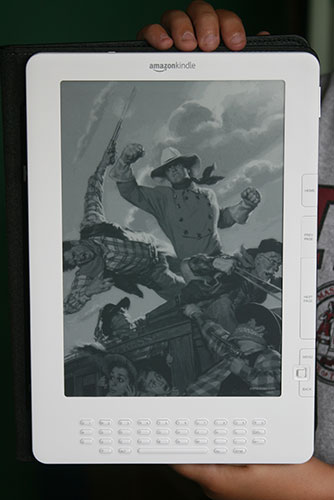 This may or may not have anything to do with the soon-to-be-announced ComicBase 14, but for my fellow Kindle fans out there, I wanted to share some tips I’ve learned in the last month or two to help you make the most of your Kindle 2 or Kindle DX (I’m afraid I don’t have access to an original Kindle, so I can’t vouch for hacks which are meant for that platform).
This may or may not have anything to do with the soon-to-be-announced ComicBase 14, but for my fellow Kindle fans out there, I wanted to share some tips I’ve learned in the last month or two to help you make the most of your Kindle 2 or Kindle DX (I’m afraid I don’t have access to an original Kindle, so I can’t vouch for hacks which are meant for that platform).
First up: I love the screen savers on the Kindle, but I wanted like to swap up the pictures for ones of my own choosing. But the pictures in question live on a hidden partition which isn’t user-accessible. Here’s how you do it:
1. Get your Pictures Ready
For the Kindle 2
Get your favorite images, and save them in 600 (width) x 800 (height) format, in .jpg (or .gif or .png) file format. Make sure you leave a bit of a margin in your image as the viewable area of the image will be slightly smaller than the physical dimensions would indicate. Color is fine, but keep in mind that you’ll be viewing them in 16 shades of gray on the Kindle. Also, smaller images load faster than large ones, so try to keep the image sizes under 300K or so.
The Kindle will cycle through your images in order of their file names, so if you have a particular order in mind, you might want to save the files with a number in front of their name, e.g. “01_My First Image.jpg”)
For the Kindle DX
The same advice applies as with the Kindle 2, except that you will want to save your images at 824 (width) x 1200 (height)
2. Plug In Your Kindle via USB.
It will appear as a removable drive under My Computer
3. Set Your Computer to Show Hidden System Files
Go to Start > Settings > Control Panels > Folder Options and click the View tab. Scroll down and uncheck the “Hide protected operating system files” box, then click OK. This will let you see the hidden “System” folder on your Kindle.
4. Copy the appropriate “hack” to the top level of your Kindle
The following hacks come from MobileRead Forums user ClarkNova. I’ve tested them myself and can verify they work great on my Kindles, but they’re not official releases from Amazon, so caveat hacker (use at your own risk). They both basically work by showing the invisible partition on your Kindle which holds the built-in screen savers, allowing you to modify that folder. They’re also reversible using a second hack (at the end of this article).
For the Kindle 2
http://www.comicbase.com/Kindle/Kindle_2_Screen_Saver_Hack.zip
Download and unzip the above folder. Copy the enclosed file, “Update_kindle2_user_screen_savers.bin” to the top level of your Kindle.
For the Kindle DX
http://www.comicbase.com/Kindle/DX_Screen_Saver_Hack.zip
Download and unzip the above folder. Copy the enclosed file, “update_DX_screensaverhack-install.bin” to the top level of your Kindle.
5. Update your Kindle
Unplug your Kindle from your USB connection and restart it by pressing its Home button, Menu button, choosing Settings, pressing Menu again, then clicking Update Your Kindle. When the it’s done, it will restart.
6. Copy Your New Pictures to the Kindle
Plug in your Kindle Again via USB and you’ll see a new folder in your Kindle’s System folder called “screen_saver”. Inside are all the original Kindle screen saver pictures which you can add to or replace with your own pictures that you prepared in Step 1. Because we’re good like that, we’ve thoughtfully provided you Eight Fantabulous Glen Orbik Original Paintings from ComicBase, in Kindle 2 and Kindle DX format which you can download as well.
7. Restart your Kindle
Unplug your Kindle from your USB connection and restart it by pressing its Home button, Menu button, choosing Settings, pressing Menu again, then clicking Restart. Your new screen saver images will now appear in rotation.
Undoing the Hack
If you ever want to go back to the original screen savers, just plug in your Kindle, and copy the the “Update_kindle2_restore_default_screen_savers.bin” file (for the Kindle 2) or the “update_DX_screensaverhack-uninstall.bin” (for the Kindle DX) to the top level of your Kindle. Update your Kindle by doing the Home, Menu > Settings, Menu > Update Your Kindle routine, and it’ll undo the hack and restart your Kindle.

12 responses to “Kindle Hacking: Changing the Screen Saver Pictures on the Kindle 2 and DX”